You can create a survey in MS Forms in minutes
What is MS Forms?
A simple application that allows you to quickly create a form and collect responses fast. It also has built-in charting and graphics to help you visualize the results.
Your co-workers are using this feature to:
- Replace their google forms
- Create surveys and collect feedback
- Create electronic applications for the public
- Collect feedback on projects and communication
- Create short targeted polls
Tip of the Day
Creating a new form
- Access Office.com.
You might need to sign in with your Town of Chapel Hill account. - Open the Forms App.

- Select New form
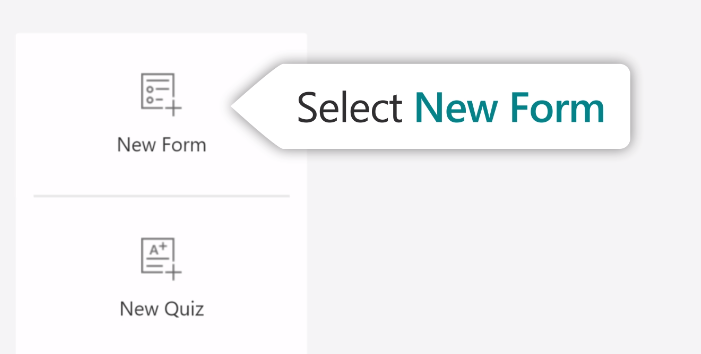
- Enter a name for your form

- Add description for your new form

- Select Add New to add your first question

- Select the type of question you want

- Next, format the options with the question type you selected
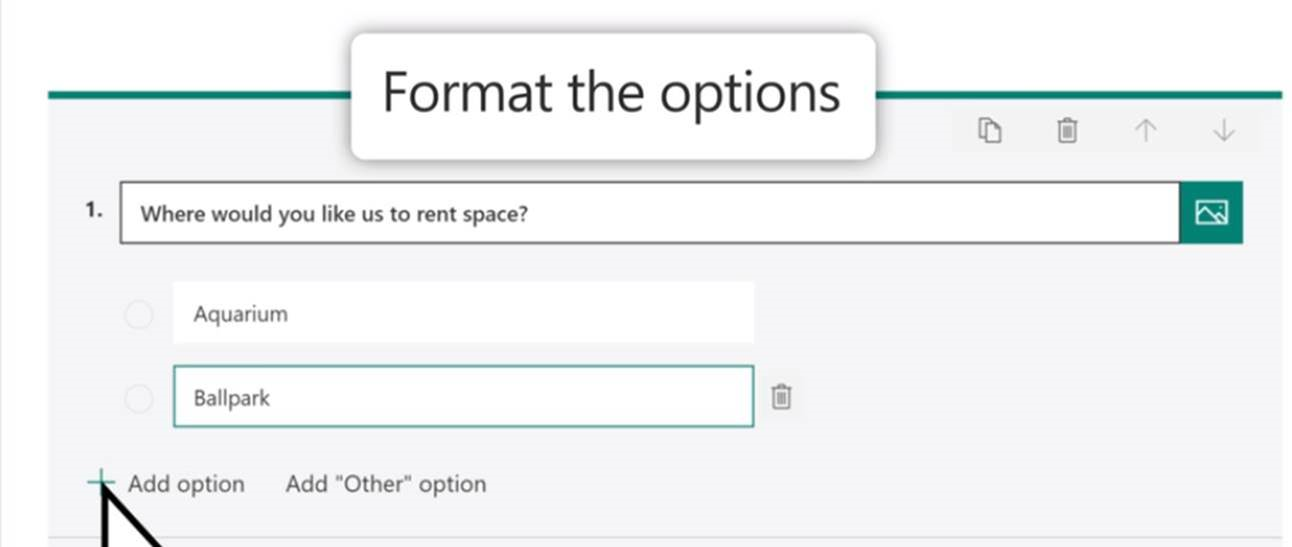
- To continue to add questions, select Add New

- Continue to add questions from the variety of question types until your form is complete
Your form is ready.
Previewing forms
- Preview your form
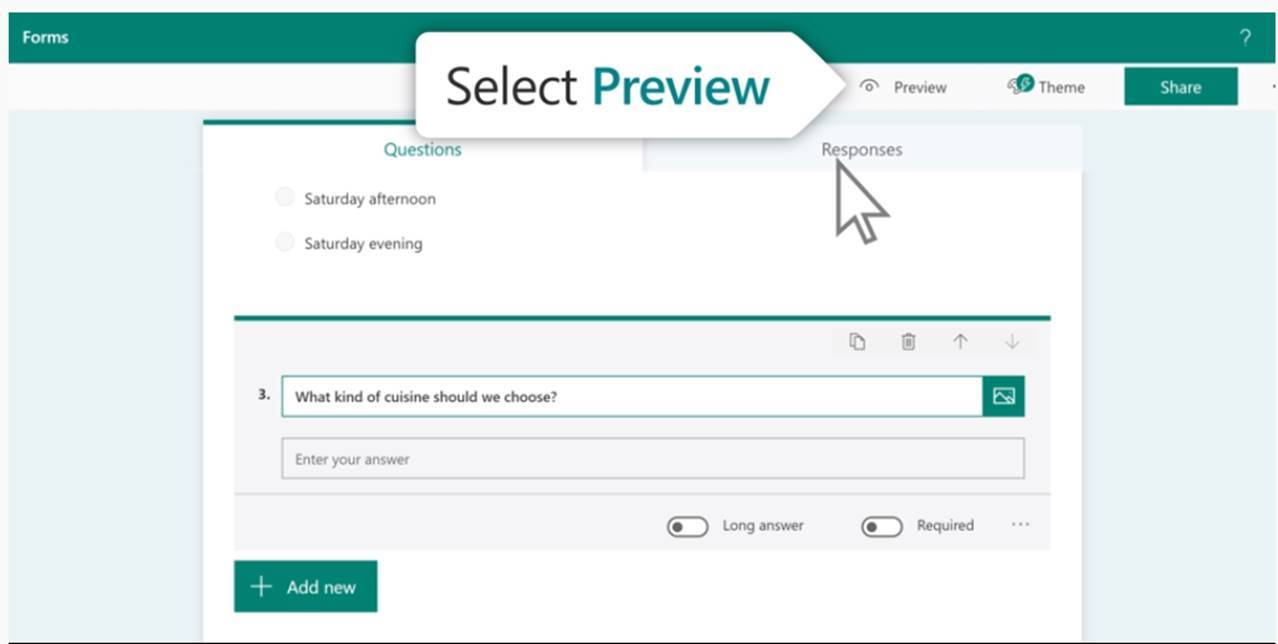
- View on Computer or Mobile

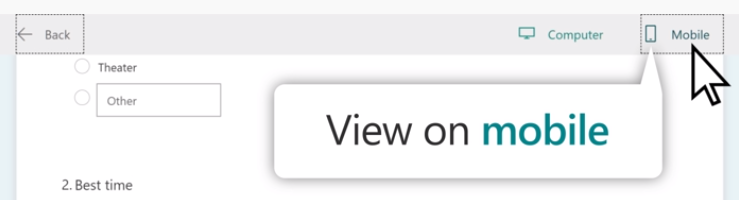
Forms Collaboration
- Click on the Share button
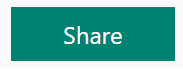
- Select Share as a template for similar future use.
Select Share to Collaborate to instantly allow team member to view and edit the form.
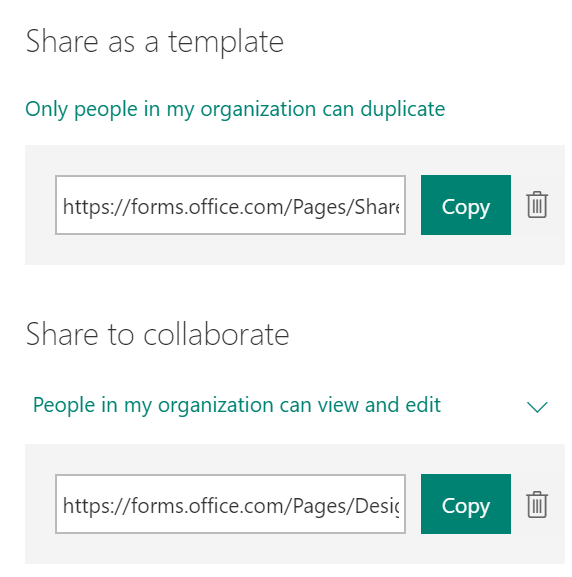
Apply a theme to a form
More information about forms
Watch the Microsoft training quick start video for forms.
Learn how to:
- Create surveys, quizzes, and polls, and easily see results as they come in.
- Invite others to respond to your form using any web browser, and even on mobile devices.
- Use built-in analytics to evaluate responses as they're submitted.
- Export form data, such as quiz results, to Excel for additional analysis or grading.