You can organize your Team content with Tabs
What are Team Tabs?
Tabs allow team members to access services and content in a dedicated space within a channel or in a chat. This lets the team work directly with tools and data, and have conversations about the tools and data, all within the context of the channel or chat.
Tabs can be added to help users easily access and manage the data they need or interact with the most.
Tip of the Day
Working with Tabs within a Team
With every new channel, three tabs are created by default: Posts, Files, and Wiki.
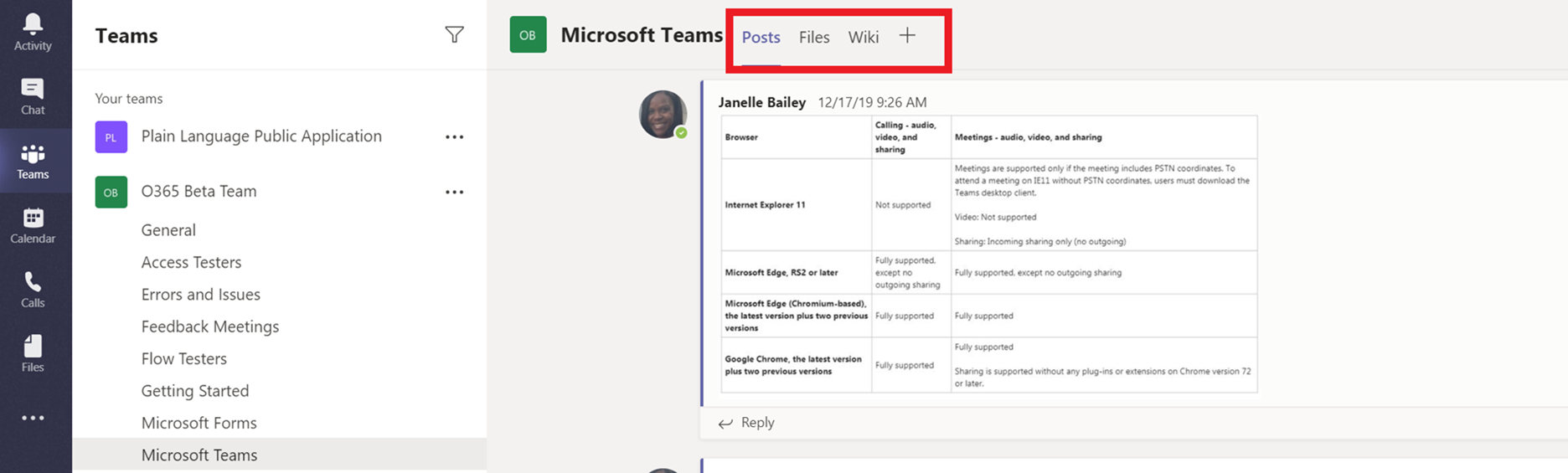
Add a Tab by selecting +
Owners and team members can add more tabs to a channel or chat by clicking Add a tab +
at the top of the channel or chat.
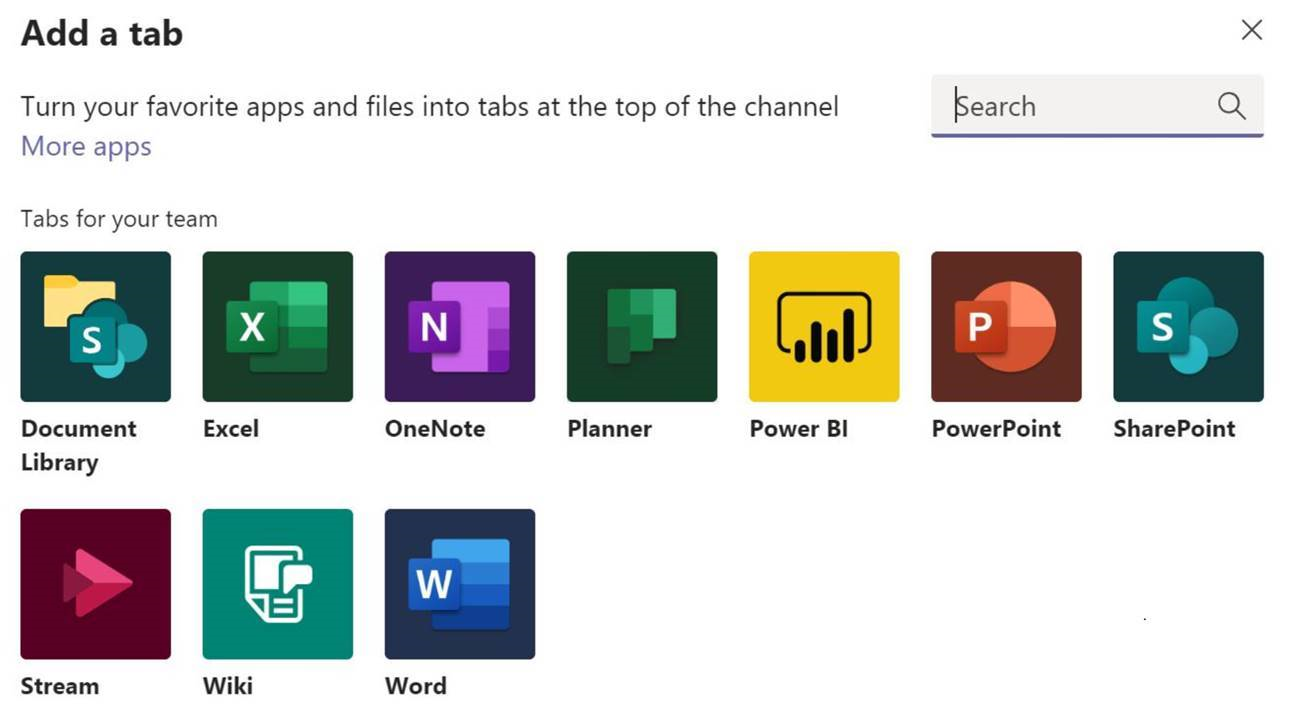
Adding a MS PowerPoint, Word or Excel Tab
Excel, PowerPoint, and Word documents must be uploaded to the Files tab (or located in the Posts) before they can be converted to tabs. Any existing uploaded file can be converted to a tab with a single click, as shown below.
- Select the appropriate Word or Excel Option from above menu.
- Enter Tab display name
- Select the document to highlight
- Click Save

Editing documents in Team Tabs
Once you have added the a MS PowerPoint, Word, or Excel document to a tab, you and your Team channel members can interact with the document.
Edit the Document tab
Click on the Edit arrow to see view your editing options.

Renaming Tabs in Teams
The default tab name with be the same as the Tab type you select.

If you did not change the name or have another reason to change the file name,
click on the down arrow next to the Tab
Select Rename

Change the Tab name and select Save
