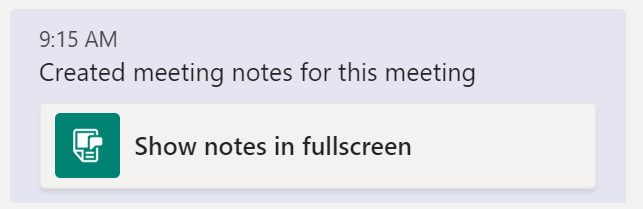You can keep your Teams meeting notes within your meeting
Meeting notes are a great way to capture and share notes before, during, and after a Teams meeting.
What do I need to know about meeting notes?
- Only people inside the organization of the meeting organizer can create and access meeting notes.
- Meeting notes are not available in meetings that exceed 20 people.
- Only people who were invited to a Teams Meeting before the meeting notes were created, will have access to them.
- In a recurring meeting, the notes persist from meeting to meeting. Each meeting becomes a new section in the notes.
Tip of the Day
Before the meeting
To take notes before a meeting, go to Calendar![]() ,
select the meeting, and then Chat with participants.
,
select the meeting, and then Chat with participants.
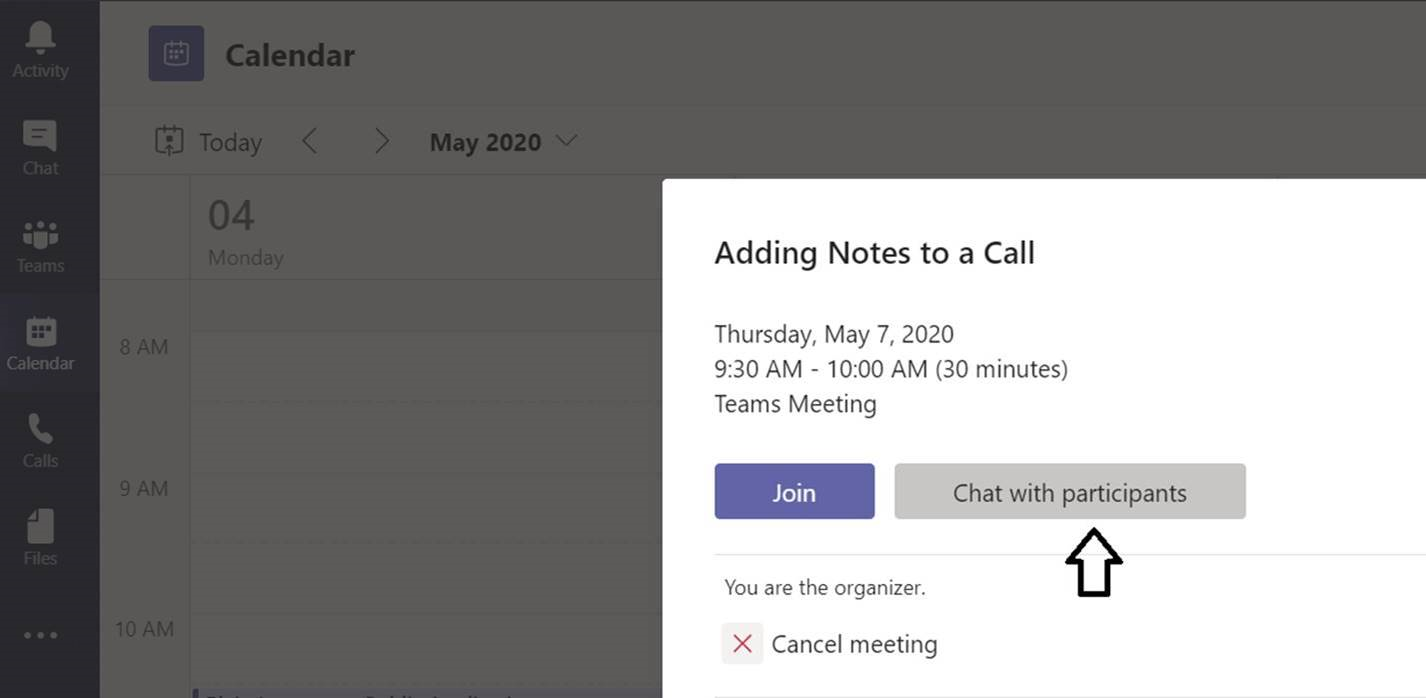
Select the Meeting Notes tab, then Start taking meeting notes.
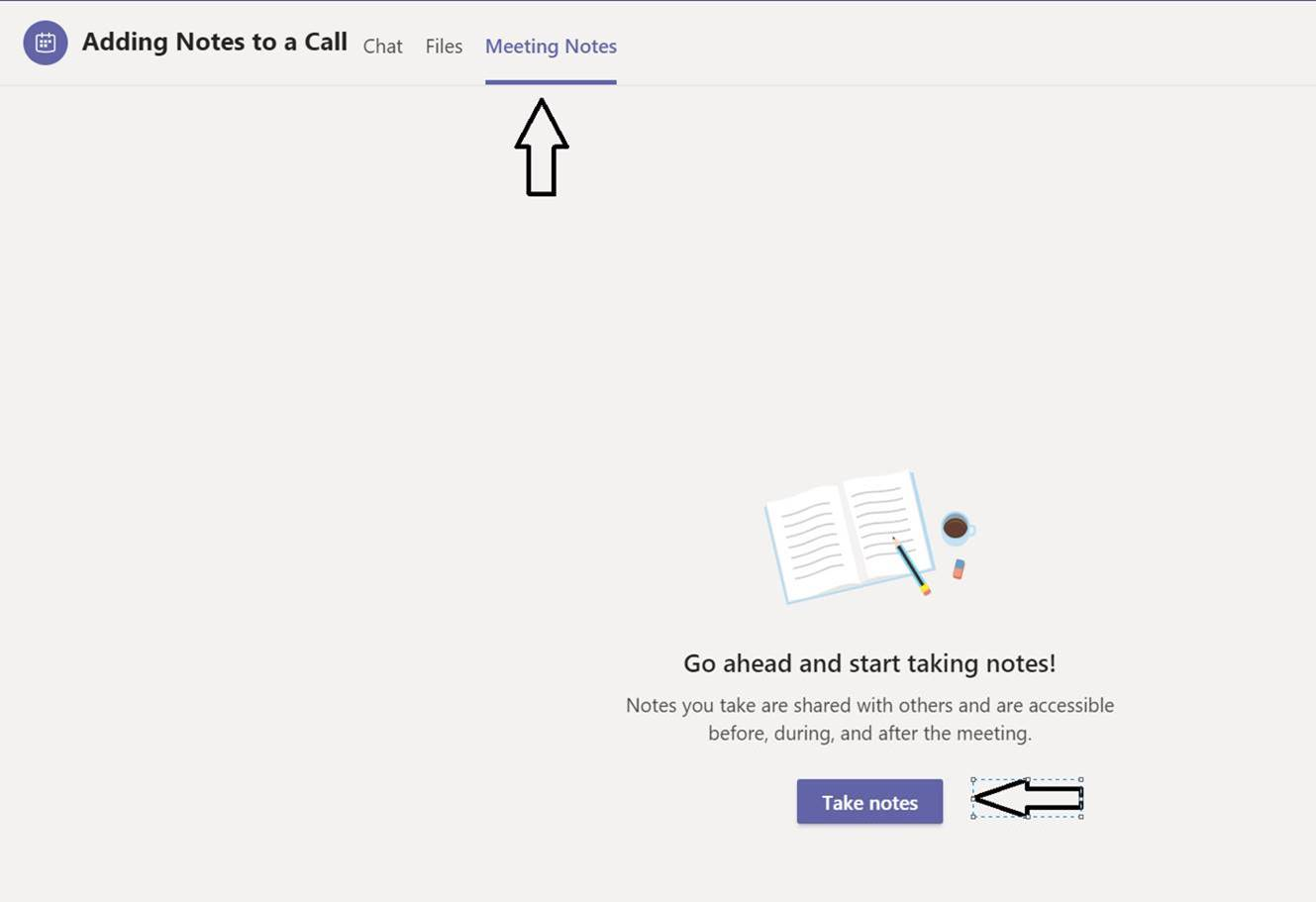
Start adding your notes:
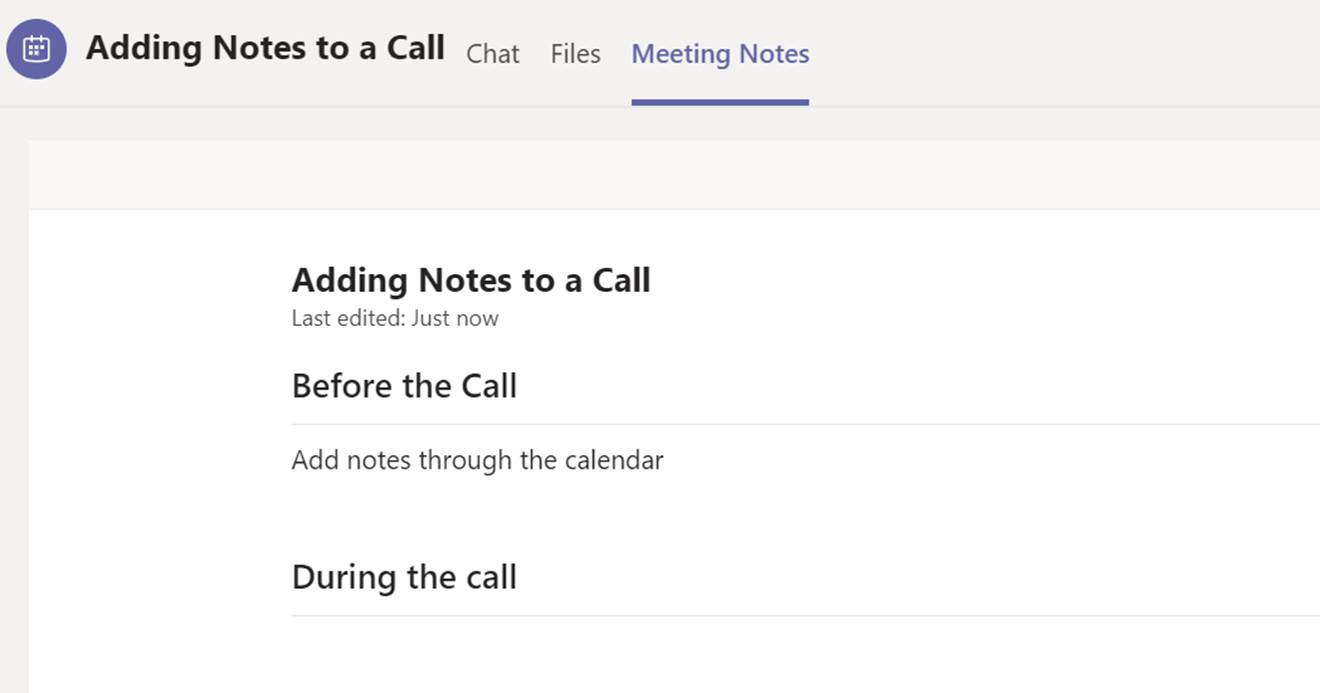
During the meeting
Once you’re in the meeting, go to More options  > Show meeting notes
> Show meeting notes![]() in your meeting controls. If you have not taken any notes yet, select Start taking meeting notes.
in your meeting controls. If you have not taken any notes yet, select Start taking meeting notes.
If you have not taken any notes yet, select Show meeting notes.
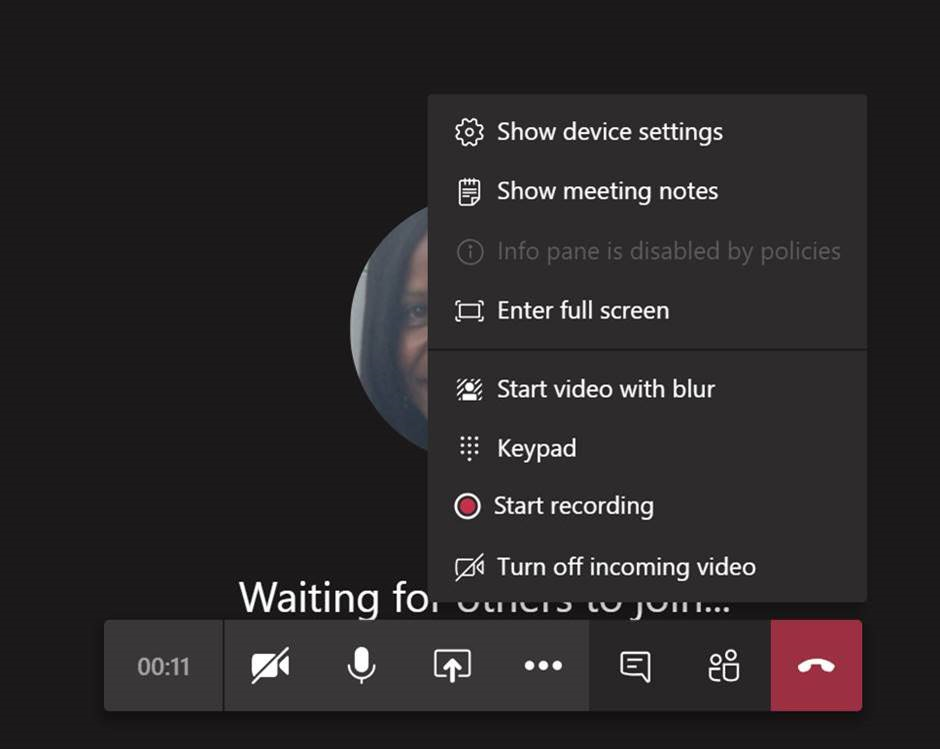
Select Take Notes to get started.
Note: When you first add a note, a message will be posted on your behalf in the meeting chat.
After the meeting
If you want to access notes from a channel meeting, go to the channel where the meeting occurred and find the meeting. Beneath it, select Show notes in fullscreen.
If the meeting was created outside a channel, with Outlook, or if the organizer selected individual
participants separately and, you want to access notes from a private meeting, go to
Chat
![]() , find the meeting chat in your chat list,
and select Show notes in fullscreen.
, find the meeting chat in your chat list,
and select Show notes in fullscreen.