Teams makes file sharing and collaboration easy
Are you currently using DropBox or Google Drive to share project and/or team files ?
With the introduction of Teams to the organization, you can eliminate the time waste managing external DropBox and Google accounts to share and collaborate on files.
Why should I consider changing? I have been using DropBox, Google Drive and email for years.
- DropBox and Google Drive are not discoverable across the network, causing additional pain points for record requests.
- There are send and receive limitations for email attachment file size.
- Searching for documents in Outlook requires more time. You must find the email and open the attachment.
What does Technology Solutions Recommend?
Leveraging Teams for project, program, and team files.
Your co-workers are using shared team files to:
- Keep all team related documents in one place
- Allow multiple people to update a file
- Keep all file comments in a single version
- Reduce multiple drafts/versions of the same document
- Share large files too big for email
- Eliminate or reduce attaching Word, Excel, PowerPoint documents to email
- Collaborate within a document during a virtual meeting
What does that mean?
- Internet speeds are referred to as bandwidth and are measured in megabits per second (Mbps).
- Both devices and Internet services require minimum connection requirements.
- Netflix, for instance, requires a connection of 25 Mbps to stream its highest-quality content and a
bare minimum 3 Mbps to stream basic standard definition content.
At any given time you might have multiple people in your home running multiple services:
- streaming Movies or TV
- watching YouTube
- on a Facetime
- in a video conference for school
- on a video conference or chat
- downloading movies or large files
- playing online video games
- Alexa or Google Home videos or video conference
- doorbell cameras
- Other security system devices
- Running multiple services on a single device will also slow down your device’s speed.
- All the devices on you home network share bandwidth. There are many devices on your home network. Sometime we forget how many.
Here are some devices to keep in mind:
- Computers/laptops
- Cell phones/Tablets
- Echo Alexa/Google Home
- Ring/Security Cameras
- Baby monitors
- Smart home controllers (thermostat, lighting)
- Smart TVs
- Video Games
- Smart Watches
- Printers
Tip of the Day
Sharing Files in a Teams Chat
To send a file in a one-on-one or group chat, select Choose file beneath the compose box, select the file you want to share, and then send.
beneath the compose box, select the file you want to share, and then send.

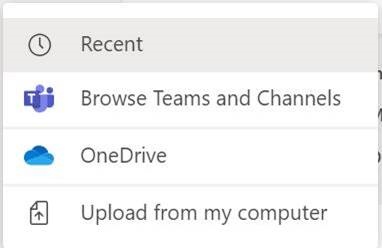
Adding Files to Teams
Every Team Channel has a Post, Files, and Wiki tab
The Posts tab is the defaulted view.
To add files from your computer to a channel:
- Select Teams Menu option on the left
- Click on desired channel to highlight
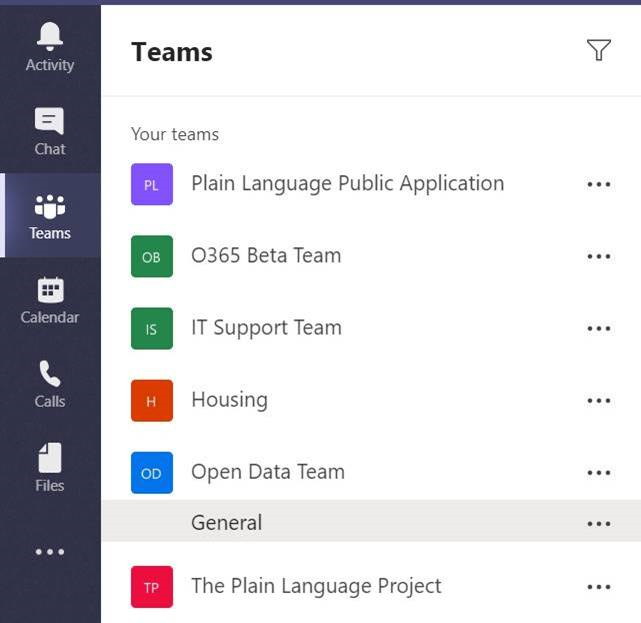
- Select the Files Tab
- Select Upload

- Choose your file
Your file will now appear in your file tab with your other documents.

It’s that easy
Want to learn more about sharing files in Teams?
Access the video from here.