MS Planner makes it easy for your to organize tasks and stay up-to-date on progress
What is MS Planner?
A hub for team members to create plans, organize, and assign tasks to different member. It also provides a centralized place where to track status, share files while giving visibility to the whole team.
Your co-workers are using this app to:
- Track project progress
- Assign detailed tasks to team members
- Keep track of individual to-dos
- Collect feedback on projects and communication
- Create short targeted polls
Tip of the Day
Creating a new plan
Advanced Tip: Add plan to Teams Channel
Learn More about Planner: Watch the video
Creating a new plan
- Access Office.com.
You might need to sign in with your Town of Chapel Hill account. - Open the Planner App.
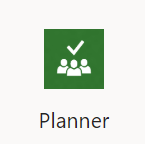
- Select New Plan
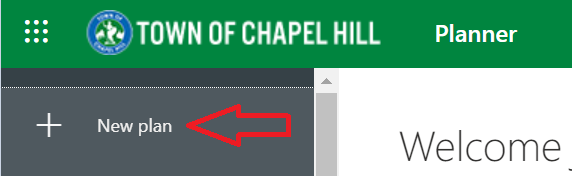
- Enter a name for your plan
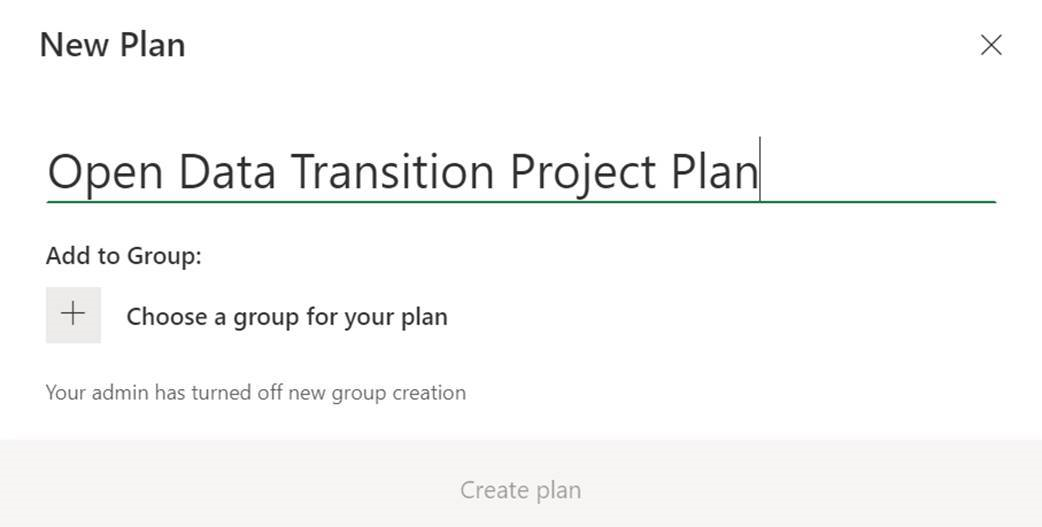
- Add plan to existing Teams group (optional)
You can link your plan to an existing Team.Why should I link my plan to an existing Team?
Office 365 applications allows for deeper communications and collaboration without having to manage everything through emails.
Your co-workers are using this integration to:
- Manage projects and assign tasks to team members
- Allow colleagues and supervisor(s)/manager(s) more insight into completed and assigned to-dos
To add a group for your plan
- Select the + Choose a group for your plan

- Choose a group for your plan.

- Select Create Plan.

Add plan to Teams Channel
- Open your Teams app.
- Navigate to the desired Teams Channel
- Select the + icon from the channel menu bar

- From the Add a Tab menu, select Planner icon.

- Select Use an existing plan from this Team.
- Use the drop-down arrow to select the plan.
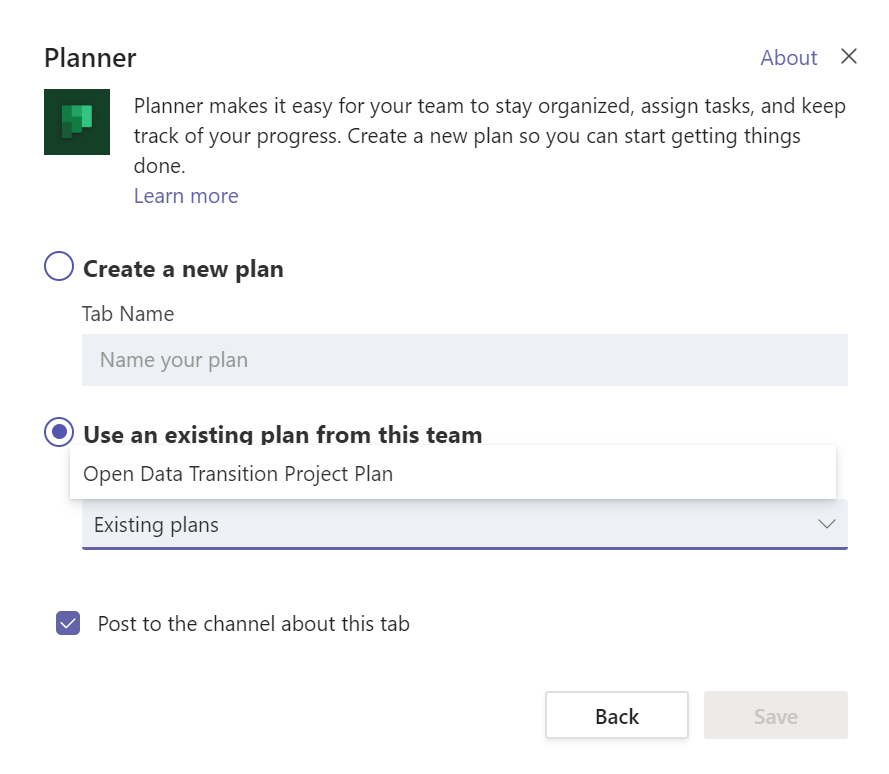
- Click the Save button.
The tab will now appear in your Teams Channel.

More information about Planner
Watch the Microsoft training quick start video for Planner.
Learn how to:
- Create new plans, assign tasks, and share files with others.
- Organize teamwork and collaborate on projects in a simple, visual way.
- Chat with others to make sure you're on the same page.
- Keep track of your team's progress and stay on top of your work — from anywhere, on any device.