You are part of a “Team.”
More specifically, you have been recently invited to participate in at least one group by using Microsoft Teams.
What is “Teams”?
Teams is a messaging app that allows real-time collaboration and communication between two or more staff, groups, and meetings. The app also allows file sharing and document collaboration.
Your co-workers are using teams to:
- Pull together a team for collaboration
- Use chat instead of email
- Securely edit files at the same time
- Host virtual meetings and one-on-one video/audio calls
- See likes, @mentions, and replies with just a single tap
- Search, access, and share files in single location
- Create and share notes, web sites, and apps
Teams Tip of the Day
You have the ability to access Teams multiple ways:
From Your Computer
From the Apps menu, select Teams then click Chat.
- In Windows, click Start

- Start typing “Teams.” Once you begin, your search will display in the search bar.
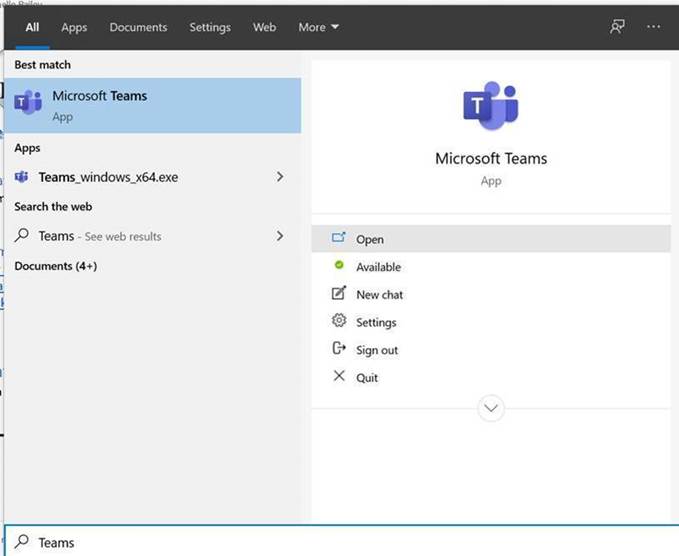
- Click on Microsoft Teams (app) or double-click on “Open” to open app.
Note: If you do not see Teams in your search results, the app may not be installed yet. If app is not installed on your computer yet, do not worry. You are on the list. TS is working to push out the installations
From a Web Browser
- On the web, go to https://teams.microsoft.com
- Sign in with your Town of Chapel Hill username and password
From Mobile Phone or Tablet
- On mobile, tap the Teams icon
- Sign in with your Town of Chapel Hill username and password
Note: You must have the app installed. If app is not installed, please see Mobile Setup for Office 365.
For More Advanced Teams Users
View our quick guide at any time.
Request a new Team
Get started here by submitting a new request in BossDesk.